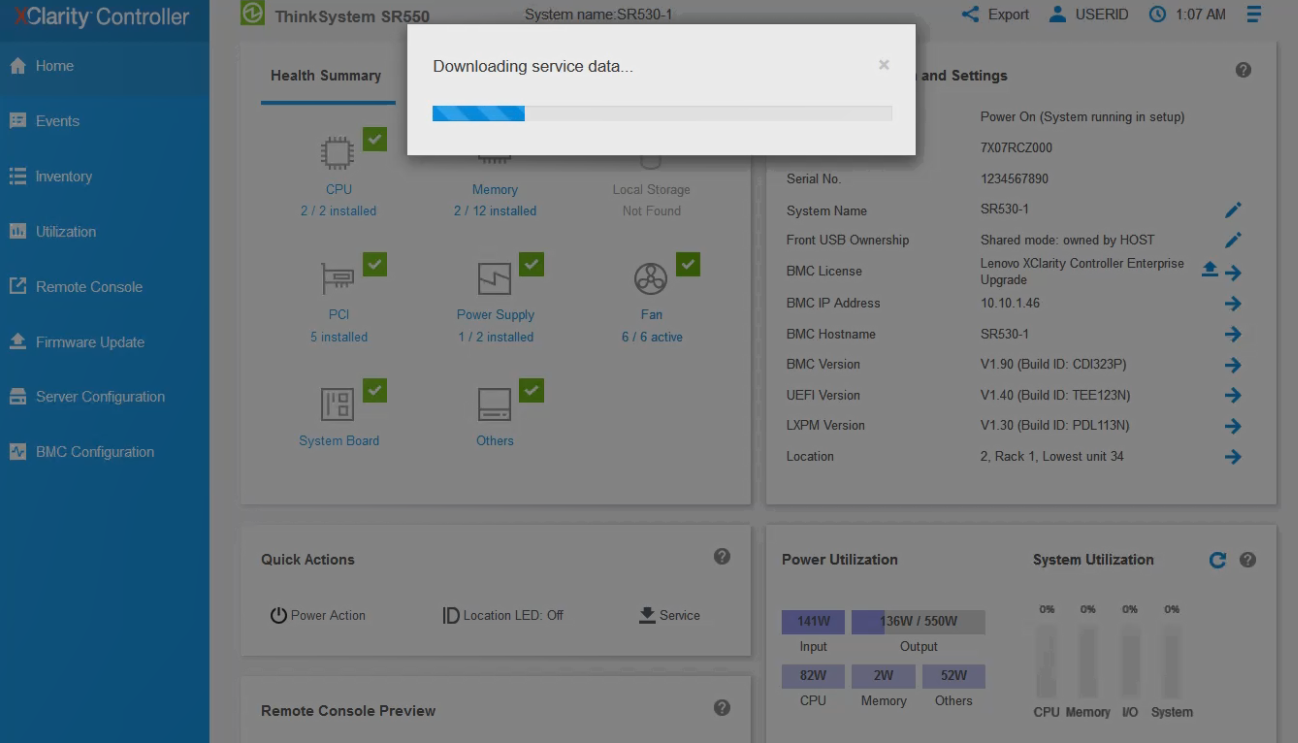Downloading service data
Use the information in this topic to collect service information about your server. This process is normally only done at the request of service personnel to assist in resolving a server problem.
In the XClarity Controller home page, click the Service option in the Quick Action section and select Download Service Data. Click OK to download the service data.
The process of collecting the service and support data takes a few minutes to generate the service data. The file will be saved to your default download folder. The naming convention for the service data file follows this convention:<machine type and model>_<serial number>_xcc_<date>-<time>.tgz
For example: 7X2106Z01A_2345678_xcc_170511-175656.tgz.
service누르고 다운로드 하면 FFDC받아집니다.
Description
This article will provide the steps required to collect the XClarity Controller Service Data from ThinkSystem Servers.
Applicable Systems
ThinkSystem, ThinkServer, System x, Flex System
Solution
Complete the following steps to collect ThinkSystem XClarity Controller Service Data files using the XClarity Controller service.
1. Log into XClarity Controller
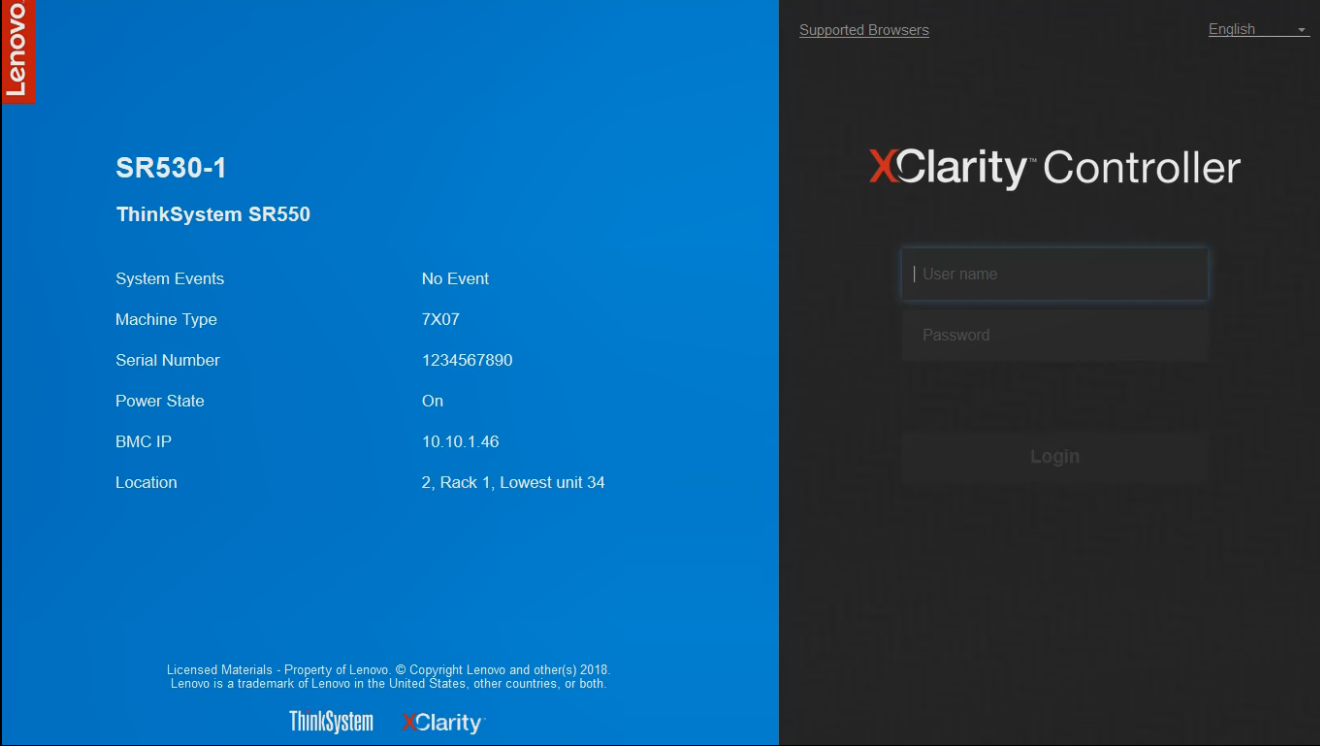
2. Click Service on the Quick Actions panel of the XClarity controller Home page.
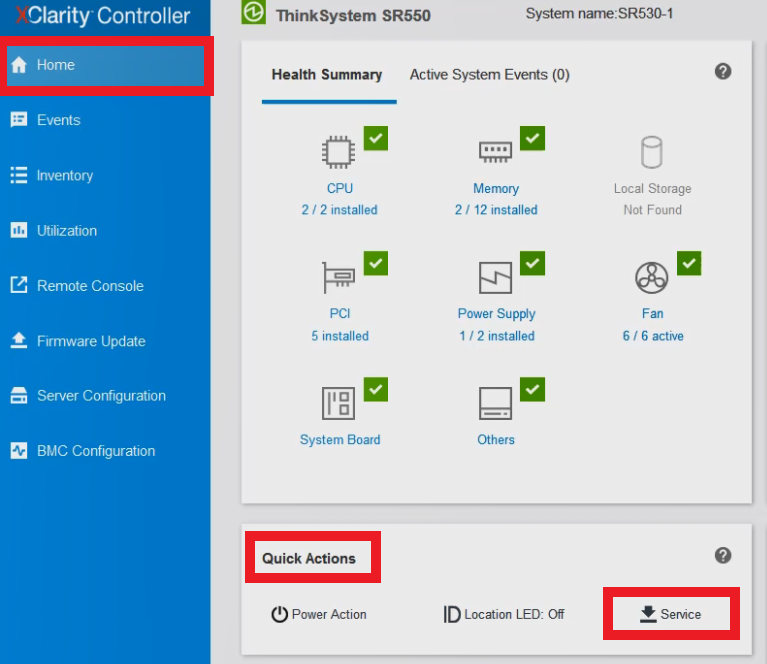
3. Click Download Service Data.
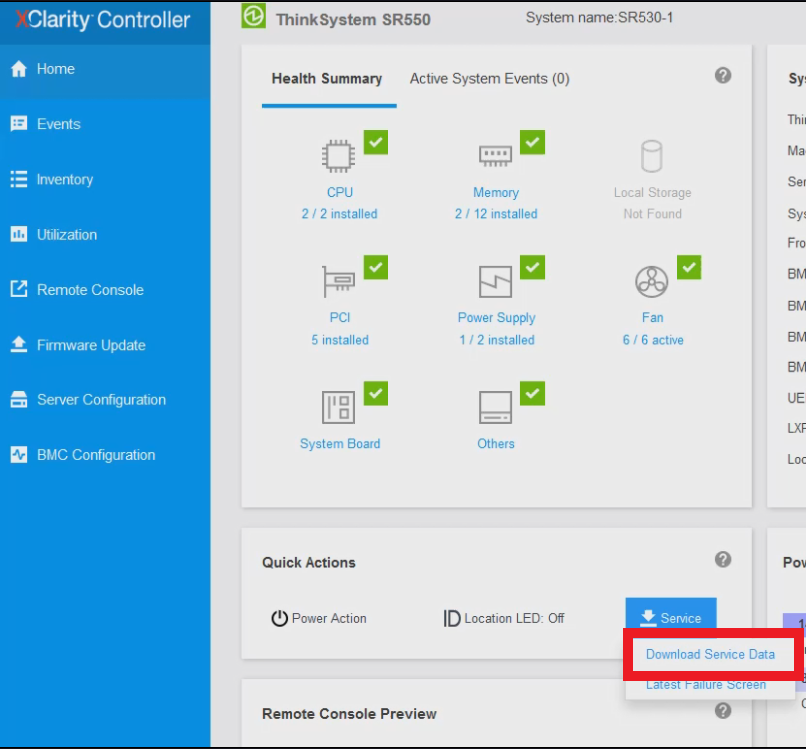
4. Click OK to confirm the Service Data collection and download.
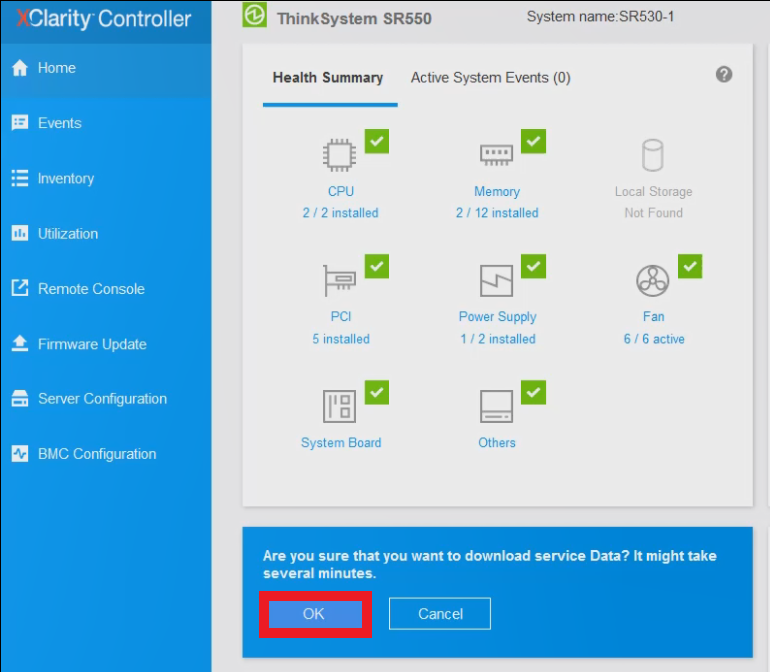
5. This may take a few minutes, you will then be prompted to save the file or download the file to a location on your local workstation.
5. Click Save to save the Service Data
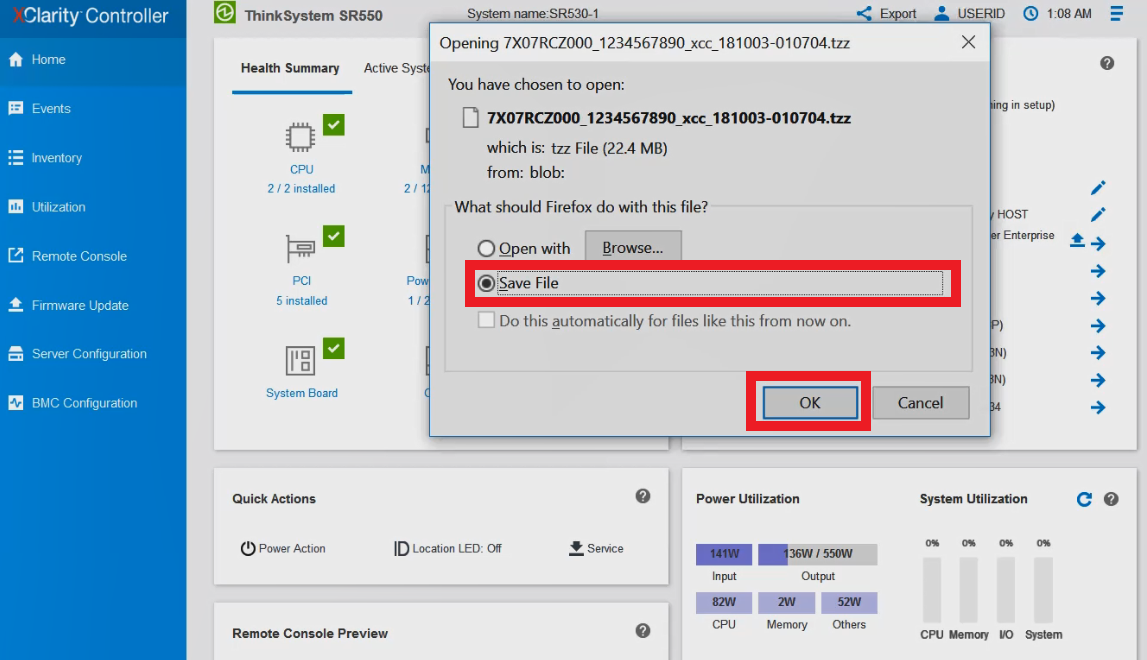
Additional Information
- The naming convention for the service data should display similar to the following example:
Example:
7X21CTO1WW_S4AAC123_xcc_171121-154010.TZZ
[MachineType+Model]_[SerialNumber]_xcc_Date-Time.TZZ
- XCC service data (*.TZZ) cannot directly be extracted using a general unzip tool such as 7z. Please send the XCC service data to technical service team for further data analysis.
'LENOVO' 카테고리의 다른 글
| How to update VPD using OneCLI (0) | 2019.07.17 |
|---|---|
| XCC 모델별 기본 탑재 유무 확인 (0) | 2019.01.24 |
| SR950 7X12 메모리 연결 순서 방법 (0) | 2019.01.11 |
| 보드교체나 UEFI 초기화시 부팅안될때 (0) | 2018.12.16 |
| dsa 로그 수집 옵션 (0) | 2018.09.21 |